How do delete an attached Google App Script file and project from a Google Sheet?
I recently wanted to copy a Google Sheet and as I did I noticed it had an attached Google App Script file. Here’s what that dialog window displayed:
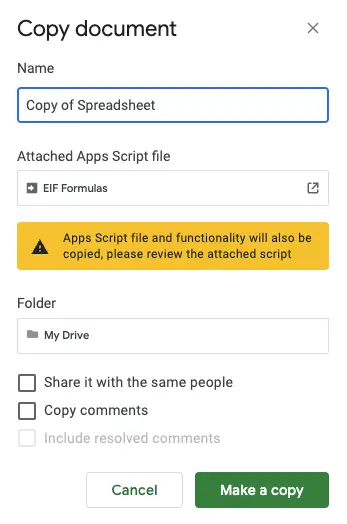
However, I didn’t want the adjoining scripts with the copy, in fact I wanted to delete all the original scripts from the original spreadsheet as these were no longer needed.
Here’s what I did to finally remove the script from the Google Sheet.
First, I thought if the contents of the App Script file were empty Google Sheets would know that there would be nothing to copy and wouldn’t bother my new copy with anything on the script side to copy as well.
Unfortunately this didn’t work. Google knows there’s an attached script and will copy a corresponding script to the new spreadsheet.
Delete An App Script File
Deleting an App Script file to within the App Script Editor is relatively easy to do.
Simply find the file on the left-side panel and click on the file’s corresponding three dot setting icon.
From this context menu click on the delete option.
Easy!
Delete An App Script Project
To actually remove an App Script Project from a Google Sheet you will need to click on the information icon (the letter “i” in a circle). This is on the far left-hand side of the editor.
From this screen you should see in the far right hand corner the option to delete.
Clicking on this will enable you to delete your project completely.
When you do delete a project from your Google Sheets it will no longer present a panel on the Make a copy modal window that there is a script attached.
Knowing how to delete an App Script project will help if you do make a copy with the attached project and want to completely remove the copied project from the new spreadsheet.
Summary
To delete an App Script file in a Google App Script project within the App Script Editor simply locate the file in the left panel and click on the 3 dots next to the file name. From the pop up menu click on the option Delete .
To delete an entire App Script project from your Google Sheet click on the “i” in a circle icon on the far left-side and from this page click on the Delete link on the right-side.
Removing a project from your Google Sheet will make copying the sheet easier if you no longer intend to have the custom functions in your new spreadsheet.
