If you are an Excel user, you are likely familiar with the SUMIF function. However, did you know that you can use SUMIF to add up values based on whether a cell starts with a specific letter? This can be a useful tool for quickly calculating totals for a specific category or group.
The SUMIF function in Excel allows you to add values in a range of cells that meet specific criteria. Using the “starts with” wildcard character * in the criteria argument, you can tell Excel only to add up values if the corresponding cell starts with a certain letter or set of letters. This can save time and effort compared to manually sorting and adding up values in a large dataset.
SUMIF Function
The SUMIF function is a commonly used function in Microsoft Excel that allows you to add up values based on certain criteria. It is particularly useful when you want to add up values that meet a specific condition or criteria, such as adding up all sales made by a certain salesperson or adding up all expenses that fall under a specific category.
The SUMIF function works by first identifying a range of cells that meet certain criteria and then adding up the values in a separate range of cells that correspond to those cells that meet the criteria. The criteria can be specified in a number of ways, including by using text, numbers, or logical operators such as greater than or less than.
One of the most useful features of the SUMIF function is that it allows you to specify criteria that start with a certain letter or set of letters. This can be particularly useful when you have a large dataset and want to quickly add up values that fall under a specific category or group.
SUMIF Function Criteria
The SUMIF function in Excel allows you to add values in a range of cells meeting certain criteria. One common use of SUMIF is to add up values in cells that start with a specific letter.
Here’s how to do it:
1. First, select the cell where you want the result to appear.
2. Enter the SUMIF function in the formula bar. The syntax for SUMIF is:
| Function | Syntax |
|---|---|
| SUMIF | =SUMIF(range, criteria, [sum_range]) |
3. In the “range” argument, enter the range of cells that you want to search for values starting with a letter. For example, if you want to search for values in cells B1 through B4, enter B1:B4.
4. In the “criteria” argument, enter the letter that you want to search for. For example, if you want to search for values that start with the letter "B", enter "B*". The asterisk acts as a wildcard, allowing any characters to follow the letter "B".
(Note that the criteria needs to be wrapped in double quotation marks!)
5. As you will want to be adding up values in a different range of cells you will want to use the third parameter by entering the same range height as the range of the criteria being searched. Therefore, if the values are entered into A1 through to A4 you would enter A1:A4 in the third parameter.
6. Press Enter to calculate the sum of the values that meet your criteria.
Here’s an example formula:
| Formula | Result |
|---|---|
=SUMIF(B1:B4, "B*", A1:A4) | Sum of values in cells A1 through A4 that start with the letter “B” in cells B1 through B4 |
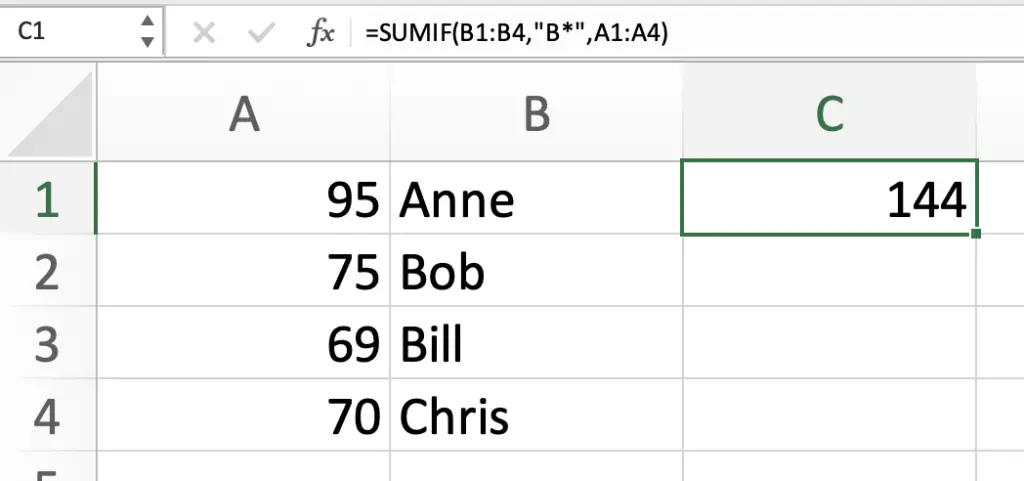
By following these steps, you can easily use the SUMIF function to add up values in cells that start with a specific letter.
SUMIF Function Criteria Multiple Starting Letters
The SUMIF function in Excel is a powerful tool that allows users to sum values based on specific criteria. One common use case is to sum values based on a criteria that starts with a letter.
When using the SUMIF function with criteria starting with a letter, you can use the wildcard character (*) to represent any number of characters. For example, if you want to sum all values that start with the letter “A”, you can use the criteria “A*”. This will match any value that starts with “A”, followed by any number of characters.
If you want to match multiple criteria then you can combine multiple SUMIF expressions. For example, if you want to sum all values that start with “A” or start with “B”, you can use multiple =SUMIF functions like so:
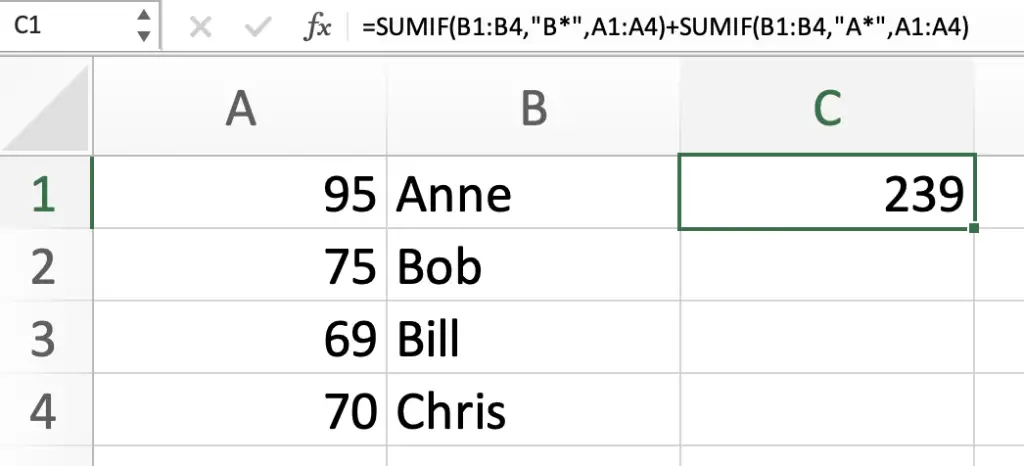
The SUMIF function is case-insensitive by default, meaning it will match values regardless of whether they are uppercase or lowercase.
Here’s an example where the cell Anne is changed to brett and the formula in cell C1 is:
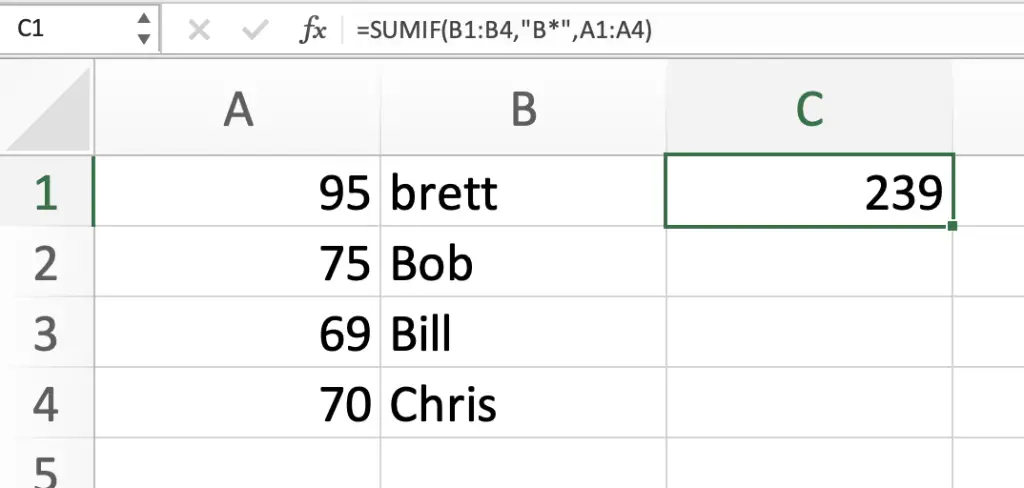
SUMIF Cells Starting With Letter: Summary
Using theSUMIFfunction in Excel is a powerful way to quickly sum values based on certain criteria. In this article, you have seen how to use theSUMIFfunction to sum values that start with a specific letter or character.
We have seen that using the wildcard character (*) in combination with the criteria can easily sum values that match a certain pattern. This can be particularly useful when dealing with large datasets where manually selecting and summing values can be time-consuming and prone to errors.
Overall, by mastering theSUMIFfunction, Excel users can significantly improve their productivity and efficiency when working with data.