Are you struggling with your VLOOKUP formula staying as a formula instead of returning the desired value?
If so, you are not alone, and the solution is relatively simple.
One common reason VLOOKUP stays as a formula is due to the formatting of the cells.
If the cells are formatted as text, Excel will treat the VLOOKUP formula as text and not perform the lookup.
To fix this issue, try changing the cell formatting to General or Number format.
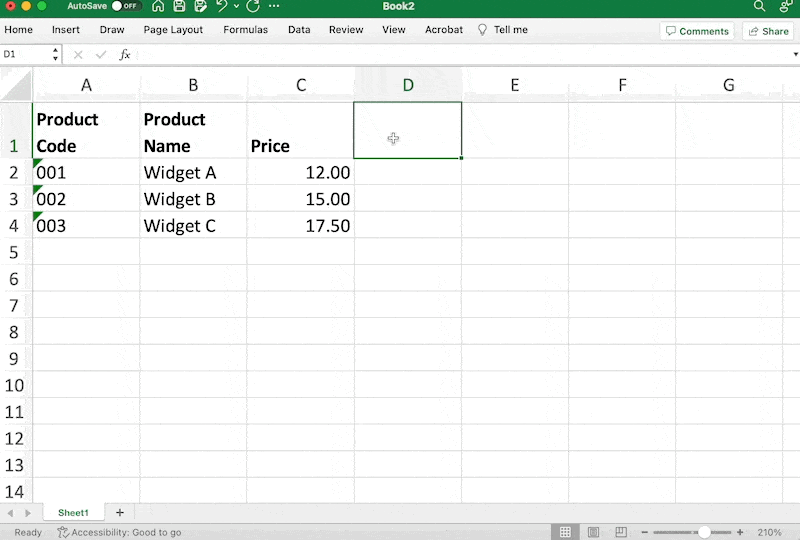
VLOOKUP Function
The VLOOKUP function is a powerful tool in Microsoft Excel that allows you to search for a specific value in a table and return a corresponding value in the same row. The function is commonly used to extract data from large datasets and organise it in a more manageable way.
When using the VLOOKUP function, there are four arguments that need to be specified:
- Lookup value: The value you want to search for in the leftmost column of the table.
- Table array: The range of cells that contains the data you want to search through.
- Column index number: The column number in the table that contains the data you want to return.
- Range lookup: A logical value that specifies whether you want an exact match or an approximate match.
It’s important to note that when using the VLOOKUP function, the lookup value must be located in the leftmost column of the table. If the lookup value is not found in the table, the function will return an #N/A error.
Additionally, if the range lookup argument is set to TRUE or omitted, the function will return an approximate match, which may not always be the desired result.
Overall, the VLOOKUP function is a valuable tool for organizing and extracting data in Microsoft Excel. By understanding how to use the function and its various arguments, you can save time and improve the accuracy of your data analysis.
Reason Why VLOOKUP Stays as a Formula
When using VLOOKUP in Excel, sometimes the formula stays in the cell instead of returning the expected results.
The reason why this is occurring is due to the cell where the formula is located has been set to Text.
To change this behaviour, simply format the cell and change the format to General.
By following these simple steps, you should be able to fix the issue of your VLOOKUP formula staying in your cell.
VLOOKUP Stays As Formula: Summary
By changing the formatting of the cell to General or Number where the VLOOKUP formula is located you will be able to ensure that your VLOOKUP formula works correctly and does not stay as a formula.