As mentioned in my previous post on what my preferred text editor is for SuiteScripting NetSuite does provide a deeper integration with JetBrains’ WebStorm product through a plugin.
To enable this plugin in WebStorm you will need to access this help page in NetSuite’s documentation and follow the step by step guide.
(The process is fairly straightforward, but unfortunately the plugin doesn’t play well with PyCharm.)
Once you then have the plugin installed in WebStorm you then need to ensure you undertake (or already have done) the following steps:
- Set up the SuiteCloud Development Framework
- Create the SDF role (if needed) – I’m our account administrator, so I just use this role.
- Fetch a token.
- Create new “Account Customization” project in WebStorm.
- Set the Master Password for this project by clicking on the NetSuite > Master Password and setting it accordingly.
- Then click on NetSuite > Manage Accounts and follow through the prompts to get yourself connected.
- Insert your token ID and secret into the user account.
- Now time to download your project folder from within your File Cabinet. Just right-click on the folder in the Project Explorer labelled FileCabinet and then hover over the NetSuite icon on the dropdown menu and then select “Import Files from Account…”
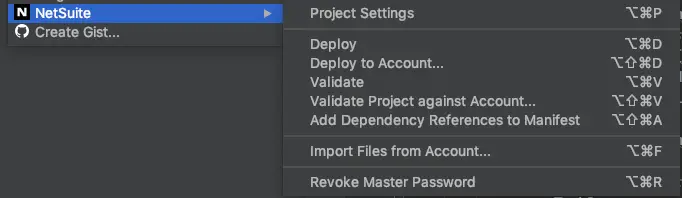
WebStorm IDE SuiteScript Plugin options
Then you will have the option of selecting what project folder you would like to play around with.
From here on out it’s just a simple case of right-clicking on files and hovering over the NetSuite icon and selecting what you’d like to do.
- Deploy
- Validate
- Upload individual files
You might even want to make it a short-cut code on your keyboard!