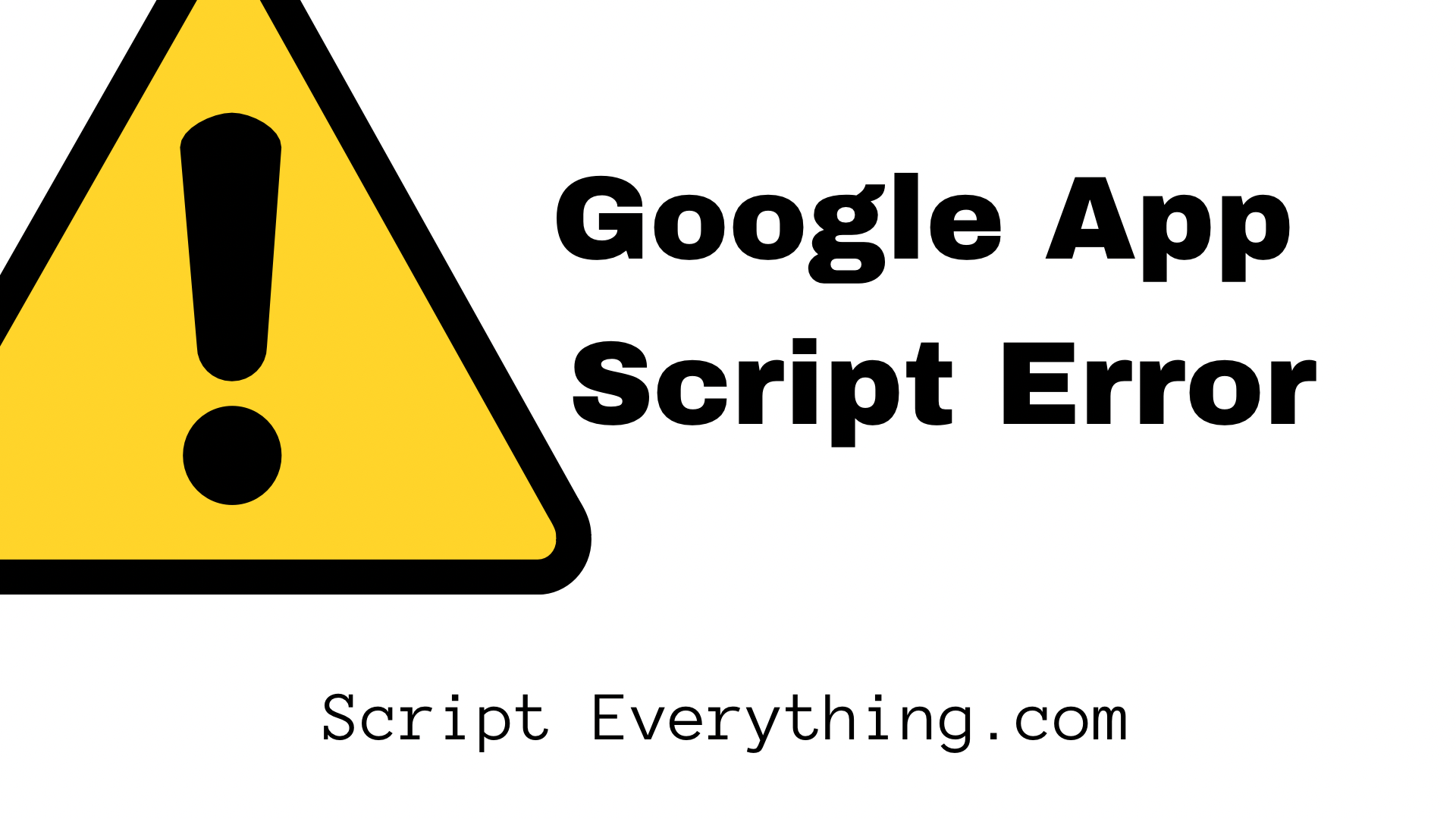What do you do when you’re running a Google App Script and you encounter the following error in the Execution Log area?
We're sorry, a server error occurred while reading from storage. Error code NOT_FOUND.Check the libraries you have attached to your project on the left-hand side and see if they are correctly referencing the versions you need from them to operate your code properly.
Otherwise, if everything is working well there then go to your IDE and check the
appscript.json
file. In the
libraries
property check each library imported and especially the
version
property – does this correctly reference the version number of the library in your Google Apps Script code?
{
"timeZone": "Australia/Sydney",
"dependencies": {
"libraries": [
{
"libraryId": "HASH",
"version": "23", <<<<<<<<< CHECK THIS VERSION IS CORRECT!
"userSymbol": "YourName"
}
]
},
"exceptionLogging": "STACKDRIVER",
"runtimeVersion": "V8"
}As shown above you will want to check the version number, make sure no oopsies have happened with additional string characters accidentally making their way in.
Otherwise if everything looks good with the
version
property then check the rest of the
appscript.json
code as well.
Check the
libraryId
is correctly referencing the ID of the script you are seeking to import.
Check the
userSymbol
is unique and doesn’t clash with another variable in your code.
Summary
While it is quite the oblique error code that Google App Script throws thankfully it’s relatively easy to fix. Check your imported libraries and your
appscript.json
file.