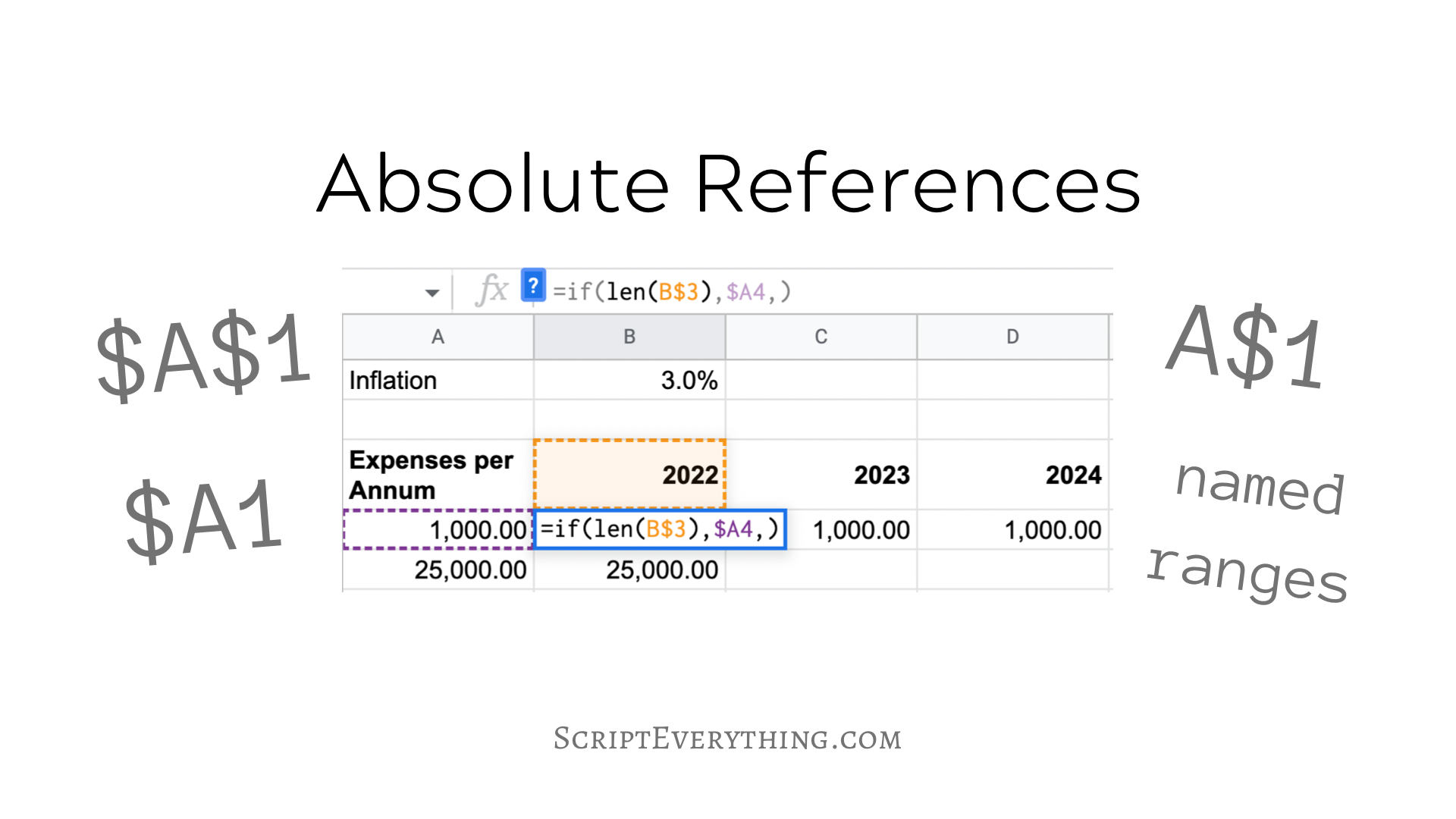Concatenate Multiple Ranges Into One And Filter Using QUERY: Google Sheets (Example)
How do you concatenate two ranges into one contiguous range for use in the QUERY function for the data parameter in Google Sheets? To concatenate two ranges into one for use as the first parameter in the QUERY function in Google Sheets, simply combine your data sets together using the set notation {} and the semi-colon character to separate each range ; e.g. {{Data!A:A, Data!B:B};{Data!A:A, Data!C:C}}. For example, suppose you have the following transactional data on sales and associated direct costs like so on a sheet labelled Data: ...