Sorting data in Excel is a fundamental skill that can help you better analyse and understand your data. Whether you are working with a small or large dataset, sorting can help you quickly identify patterns, trends, and outliers.
Excel provides several options for sorting data, depending on your specific needs. You can sort data by one or more columns, in ascending or descending order, and even customise the sort order based on your own criteria. Sorting can be done manually, using the Sort command, or automatically, using filters or pivot tables.
By mastering the art of sorting in Excel, you can save time, increase productivity, and make better decisions based on your data. Whether you are a beginner or an advanced user, this article will provide you with the knowledge and skills you need to sort your data like a pro.
Why Sorting Is Important
As someone who works with data regularly, I can attest to the importance of sorting in Excel. Sorting allows you to organise your data in a way that makes it easier to read and analyse. It can help you to identify patterns, trends, and outliers that may not be immediately apparent otherwise.
Sorting can also help you to quickly find specific information within your data. For example, if you are working with a large spreadsheet of customer information, you can sort by last name to quickly find a specific customer’s details. This can save you time and effort, and make your work much more efficient.
Another benefit of sorting is that it can help to eliminate errors and inconsistencies in your data. When you sort your data, you can easily identify duplicates, missing values, and other issues that may need to be corrected. This can help to ensure that your data is accurate and reliable, which is essential for making informed decisions.
How To Sort Data In Excel
Sorting data in Excel is a useful feature that enables you to arrange data in a specific order. You can sort data based on a single column or multiple columns. Here’s how to sort data in Excel:
Step 1: Select the data range that you want to sort. You can select the entire column or specific cells that you want to sort.
Step 2: Click on the “Sort & Filter” button located in the “Editing” group on the “Home” tab.
Step 3: Choose the “Sort A to Z” option to sort the data in ascending order or “Sort Z to A” to sort the data in descending order. Or you can choose the “Custom Sort…” to perform multiple criteria sorting on your selected range.
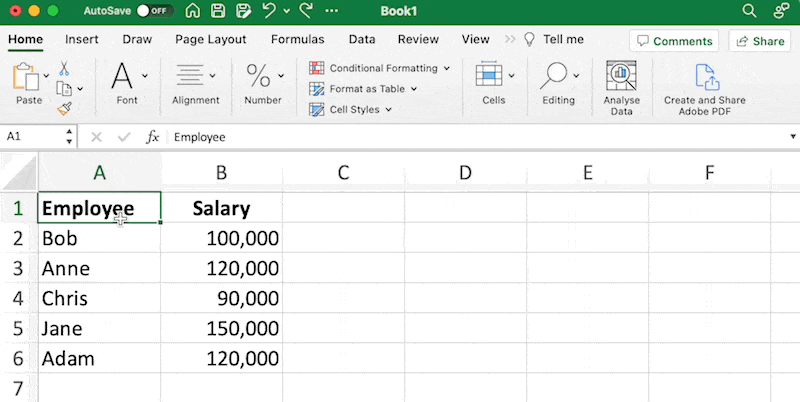
Select your data range first, then from the Home panel, find the Editing button and click the “Sort & Filter” button, then select the appropriate sort method.
Excel also offers advanced sorting options such as sorting by cell colour, font colour, or icon set. You can access these options by clicking on the “Custom Sort” button in the “Sort & Filter” menu.
Sorting data in Excel is a quick and easy way to organise your data and make it easier to read and analyse.
Sorting By A Single Column
When working with large amounts of data in Excel, it can be helpful to sort the data by a single column. This allows you to easily find and view the data that you need, without having to search through the entire spreadsheet.
To sort by a single column, first select the entire range of data that you want to sort. Then, click on the “Data” tab in the ribbon at the top of the screen. From there, click on the “Sort” button, which will open up the “Sort” dialog box.
In the “Sort” dialog box, you can choose which column you want to sort by, as well as whether you want to sort in ascending or descending order. You can also choose to sort by multiple columns, if needed.
Once you have made your selections, click the “OK” button to apply the sort. Excel will then rearrange the data in your selected range based on the criteria you specified. Sorting by a single column can be a powerful tool for quickly organising and analysing your data in Excel.
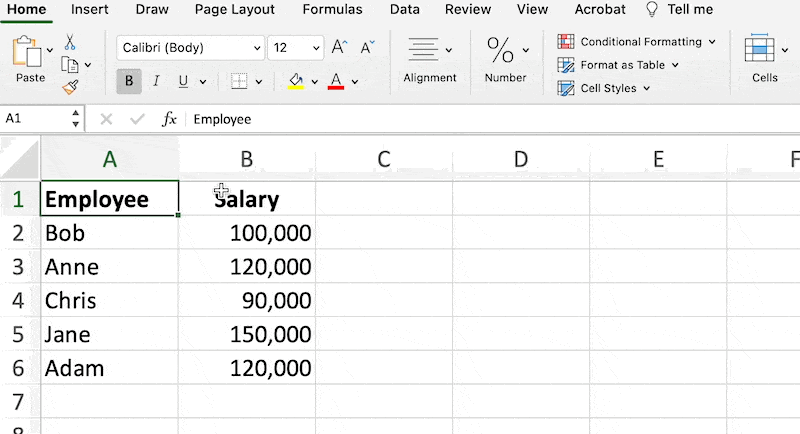
You can sort by also navigating to the Data panel and clicking on the Sort button
Sorting by Multiple Columns
Sorting by multiple columns is a useful feature in Excel that allows you to sort data by more than one column. This is especially helpful when you have large data sets with multiple categories that need to be sorted in a specific order.
To sort by multiple columns, you need to select the data you want to sort, then go to the “Sort & Filter” option under the “Home” tab. From there, select “Custom Sort” and a dialog box will appear.
In the dialog box, you can select the first column you want to sort by, then add additional levels to sort by. You can sort each level in ascending or descending order, and even add a custom sort order if needed.
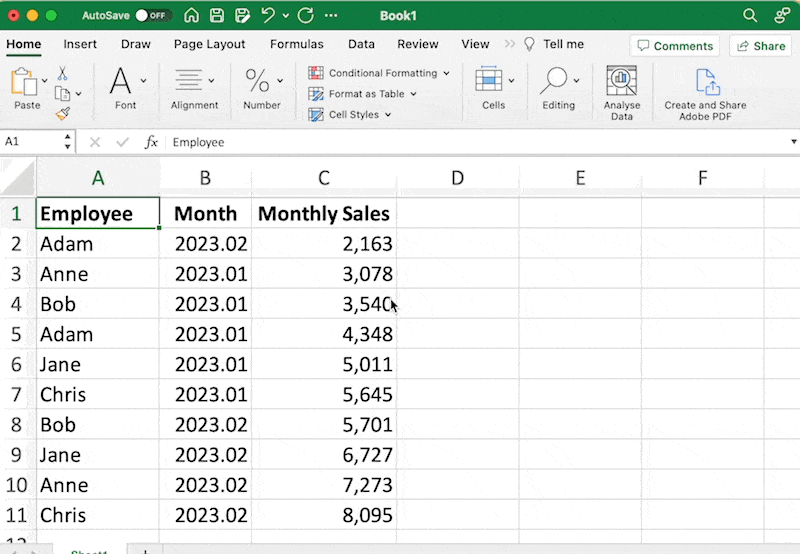
Sorting by multiple columns can also be helpful when you need to sort by both alphabetical and numerical values. For example, as shown in the image above you can sort by month which is written as a number by YYYY.MM, then by the employee’s name to get a clear picture of each month’s sales in order of employee name.
If you wanted to see the highest performing employee per month then you would adjust the sort order by:
- Sort by month first, and
- Sort by amount largest to smallest second.
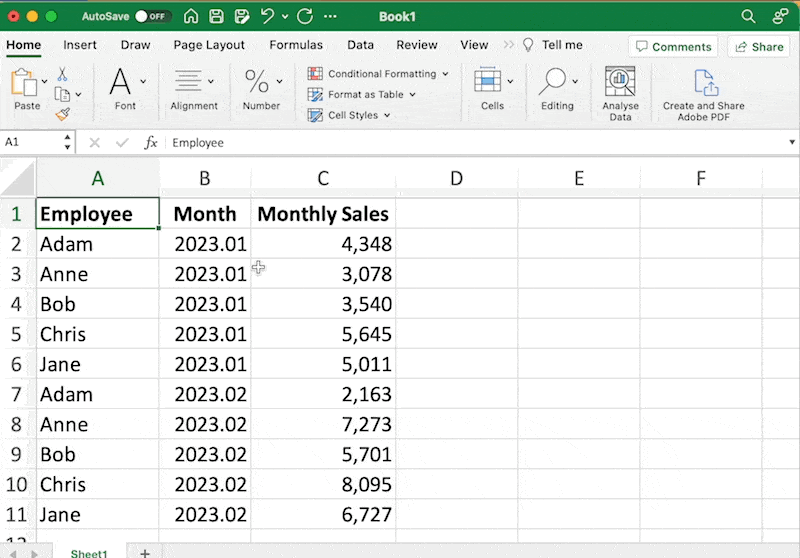
Performing multi-column sort and using the ascending (smallest to largest) or descending (largest to smallest) on different columns.
Sorting Tips
Sorting in Excel can be a powerful tool for organising and analysing data. Here are a few tips to help you make the most of it:
- Always select the entire range: When sorting data, it’s important to select the entire range that you want to sort. If you only select a portion of the range, you may end up with incomplete or incorrect results.
- Be aware of merged cells: Merged cells can cause problems when sorting data. If you have merged cells in your data range, you may need to unmerge them before sorting.
- Sort by multiple columns: If you have data that needs to be sorted by more than one column, you can use the “Sort by” feature to sort by multiple columns. Simply select the columns you want to sort by in the “Sort by” box.
- Use custom sort orders: If you have data that needs to be sorted in a specific order, you can create a custom sort order. This can be useful for sorting things like months or days of the week.
By following these tips, you can make sorting in Excel a breeze. Whether you’re working with large data sets or just need to sort a few columns, Excel has the tools you need to get the job done quickly and efficiently.
Conclusion
Sorting data in Excel is an essential skill that can save you time and help you to make better decisions. By sorting your data, you can quickly identify trends, patterns, and outliers, which can help you to make better decisions.
In this article, I have covered the basics of sorting data in Excel. I have shown you how to sort data by one or more columns, how to sort data in ascending or descending order, and how to sort data using custom lists. I have also shown you some tips and tricks that can help you to work more efficiently when sorting data.
Remember, sorting data is just one of the many tools that Excel has to offer. By mastering this skill, you can unlock the full potential of Excel and take your data analysis to the next level.