How do you make an email address in an Excel spreadsheet clickable?
To make an email address clickable in a spreadsheet check the format of the cell is not set to text, if not when entering an email address Excel should automatically detect that it is an email address and add the mailto: hyperlink automatically.
If after checking the cell is not set to Text and even after entering a valid email address Excel isn’t converting the entry to a hyperlinked mailto: address you can get Excel to force the cell to be a hyperlink using the HYPERLINK() function.
Get Cell Clickable By Using HYPERLINK() Function
To make a cell clickable you can use the HYPERLINK(link, [text]) which takes two parameters: the first being the reference to link to, and the second being the text to display in the cell if you don’t want to display the link.
In my use case here to make a cell that hasn’t automatically been detected by Excel as an email address, due either to the value of the cell being imported from a CSV or text file, or from the result of a formula, then you can make a new set of cells clickable by using the HYPERLINK() function.
Here’s how this would look in your spreadsheet:
| A | |
|---|---|
| 1 | [email protected] |
| 2 | [email protected] =HYPERLINK(A1) |
Using the HYPERLINK() formula converts a non-clickable cell into a clickable link
To check the formula is working click on cell A2 and this should open up your default email software and populate the TO field in a new message with the email address [email protected].
If it didn’t work you can make the HYPERLINK() function more explicit by using the following:
Here’s how this looks on my computer after entering the formula and clicking on the link:
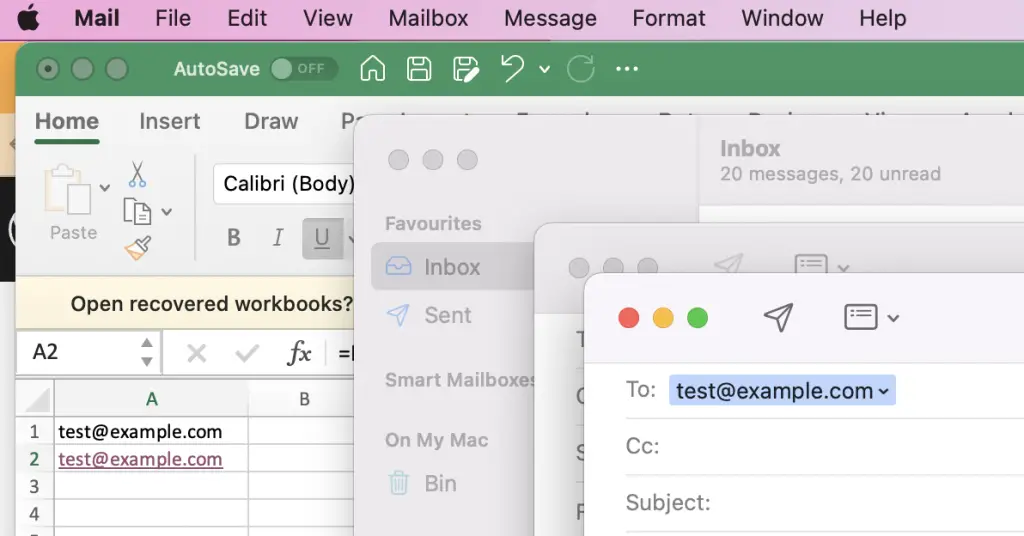
If you still don’t find that a email app opens after clicking on the cell then check you do have an email program on your machine and that it is flagged as the default mail client. Perhaps reinstall the email package in case something in your system registries has knocked it out from being the default mail client.
Summary
To make an email address clickable in Excel use the function HYPERLINK("mailto:"&cell,cell) where cell is the location of your non-clickable email address to transform the cell into something that Excel recognises as an email address.
Using HYPERLINK() will automatically make a cell clickable, but if you don’t have a default email application on your computer then your computer will not understand the mailto: command.