How do you change a paragraph into a list item in Google Docs using Google App Script?
To convert a paragraph into a list item using Google Docs identify first the paragraph you want to modify, then obtain the childIndex of where the paragraph is and finally insert the list item using insertListItem() function.
Here’s how this process works going through step-by-step:
Locate Paragraph To Change
In your Google App Script code create a variable to capture the active document using DocumentApp.getActiveDocument() or open the document if you have the documentId using DocumentApp.openById(docId).
Here is an example using the active document:
| |
In the example below I am opening the Document using the .openById() method:
| |
Next, capture the body of the Document and obtain all the paragraphs:
| |
Now that you have an array of Paragraphs it’s a matter of looping through each to identify which one will be replaced with the list items.
If you were looking for a List you could simply replace the last line of code above with something like this:
| |
Notice that the capture of all items from the body is somewhat the same, just different functions used to obtain the data needed.
Once you have your array of Paragraphs or ListItems then it’s a simple matter of identifying which one will be swapped out.
In my Google document a paragraph is labelled {ListGoesHere}, therefore, I would only need to read the text of each Paragraph and whichever matches my identifier is the one that I need to capture.
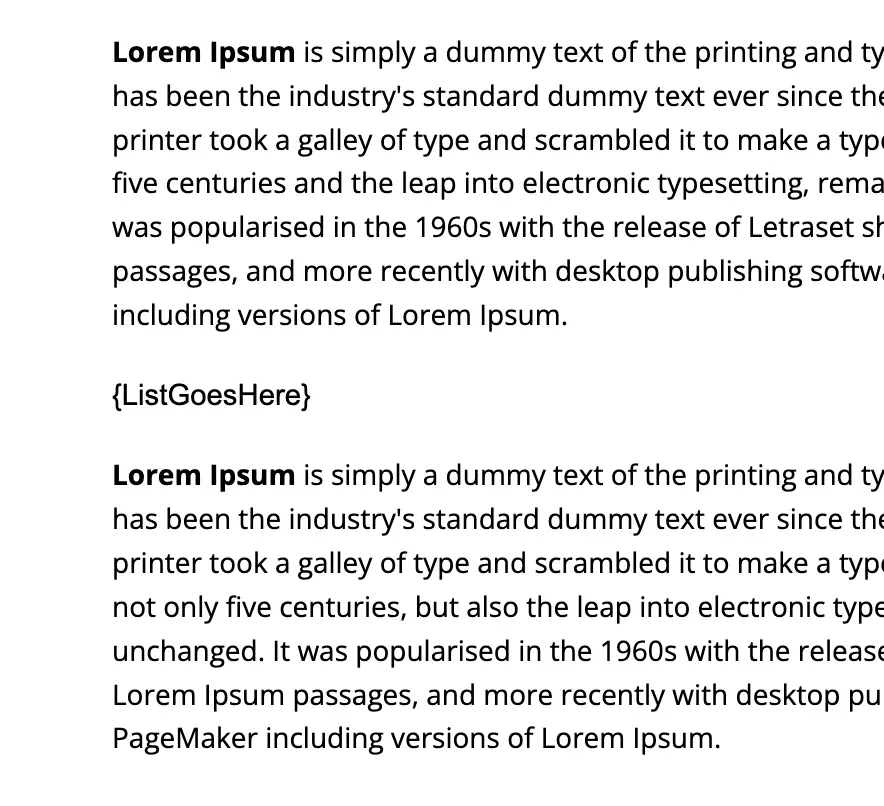
Here’s how this looks next:
| |
To identify the tag in the paragraph text I have used the getText() method to capture all of the text in the paragraph and have further stripped any leading or trailing whitespace from the text. I’ve done the same to the identifyingTag variable as well (just in case!).
Using the .filter() array method helps to syphon through all the paragraphs in the document and to return only those matching the condition. It further means should there be more than one paragraph that matches the criteria the same matched paragraph will also change.
Now that you have identified the paragraph(s) to modify the last step is to make the modification.
Insert List Item Into Document
Currently, our working example has identified the paragraphs that match the criteria for where the list will be inserted. Now it’s a matter of inserting the list for each item we need.
The links to be inserted are from an external variable labelled myListItems, here is the code necessary to insert each of these text items into the body of the Document:
| |
The final section of the code above loops through each paragraph that matched the identifying criteria and then inserts list items and sets the type of list item to display. In my case I liked displaying the HOLLOW_BULLET and this was the glyph set for each bullet point.
As a result the text looked something like this:
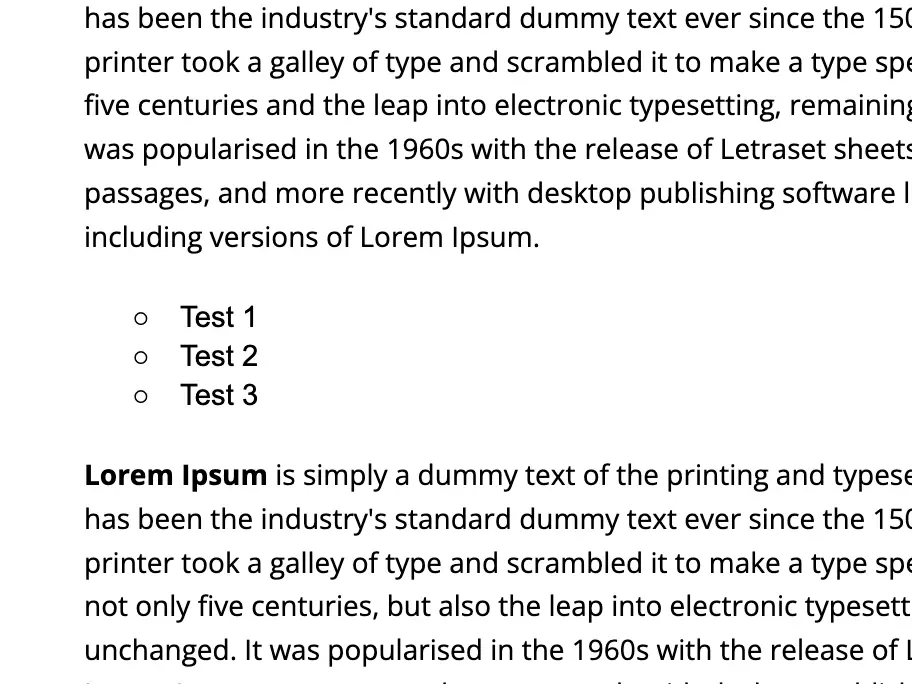
You can further chain other requirements to your list, for example, if each list were an object in the original myListItems variable that had not only the text to display but a url to link to you could further chain the method .setLinkUrl(url) so that the .insertListItem() line would look something like this:
| |
Summary
With Google App Script you can replace a paragraph with a list provided you can locate the contents of the paragraph you want to replace.
Once you’ve located the childIndex of the paragraph use the insertListItem() function and setGlyphType() accordingly for how you want the list to render in your Google Doc.